6. Click the PlatformIO icon on the side bar. 
7. Under `Quick Access, Miscellaneous, Clone Git Project` enter the URL of the Meshtastic repo found [here](https://github.com/meshtastic/Meshtastic-device). 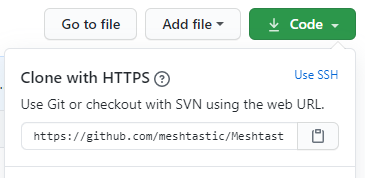
8. Select a file location to save the repo.
9. Once loaded, open the `platformio.ini` file.
10. At the line `default_envs` you can change it to the board type you are building for ie. `tlora-v2, tlora-v1, tlora-v2-1-1.6, tbeam, heltec, tbeam0.7` (boards are listed further down in the file).
11. The hardware can be configured for different countries by adding a definition to the `configuration.h` file. `#define HW_VERSION_US` or `HW_VERSION_EU433, HW_VERSION_EU865, HW_VERSION_CN, HW_VERSION_JP`. Other country settings can be found in `MeshRadio.h`. The default is `HW_VERSION_US`.
12. Click the PlatformIO icon on the side bar. Under `Project Tasks` you can now build or upload.
Note - To get a clean build you may have to delete the auto-generated file `./.vscode/c_cpp_properties.json`, close and re-open Visual Studio and WAIT until the file is auto-generated before compiling again.
5. If you are outside the USA, run "export COUNTRY=EU865" (or whatever) to set the correct frequency range for your country. Options are provided for `EU433`, `EU865`, `CN`, `JP` and `US` (default). Pull-requests eagerly accepted for other countries.
7. Type `pio run --environment XXX -t upload` (This command will fetch dependencies, build the project and install it on the board via USB). For XXX, use the board type you have (either `tlora-v2, tlora-v1, tlora-v2-1-1.6, tbeam, heltec, tbeam0.7`).
8. Platform IO also installs a very nice VisualStudio Code based IDE, see their [tutorial](https://docs.platformio.org/en/latest/tutorials/espressif32/arduino_debugging_unit_testing.html) if you'd like to use it.