* chore: todo.txt
* chore: InkHUD documentation
Word salad for maintainers
* refactor: don't init system applets using onActivate
System applets cannot be deactivated, so we will avoid using onActivate / onDeactivate methods entirely.
* chore: update the example applets
* fix: SSD16XX reset pulse
Allow time for controller IC to wake. Aligns with manufacturer's suggestions.
T-Echo button timing adjusted to prevent bouncing as a result(?) of slightly faster refreshes.
* fix: allow timeout if display update fails
Result is not graceful, but avoids total display lockup requiring power cycle.
Typical cause of failure is poor wiring / power supply.
* fix: improve display health on shutdown
Two extra full refreshes, masquerading as a "shutting down" screen. One is drawn white-on-black, to really shake the pixels up.
* feat: driver for display HINK_E042A87
As of Feb. 2025, these panels are used for "WeActStudio 4.2in B&W" display modules.
* fix: inkhud rotation should default to 0
* Revert "chore: todo.txt"
This reverts commit bea7df44a7.
* fix: more generous timeout for display updates
Previously this was tied to the expected duration of the update, but this didn't account for any delay if our polling thread got held up by an unrelated firmware task.
* fix: don't use the full shutdown screen during reboot
* fix: cooldown period during the display shutdown display sequence
Observed to prevent border pixels from being locked in place with some residual charge?
30 KiB
InkHUD
This document is intended as a reference for maintainers. A haphazard collection of notes which might be helpful.

- Purpose
- Design Principles
- The Implementation
- The Rendering Process
- Concepts
- Adding a Variant
- Class Notes
Purpose
InkHUD is a minimal UI for E-Ink devices. It displays the user's choice of info, as statically as possible, to minimize the amount of display refreshing.
It is intended to supplement a connected client app.
Design Principles
Self-Contained
- Keep InkHUD code within
/src/graphics/niche/InkHUD. - Place reusable components within
/src/graphics/niche, for other UIs to take advantage of. - Interact with the firmware code using the Module API, Observables, and other similarly non-intrusive hooks.
Static
Information should be displayed as statically as possible. Unnecessary updates should be avoided.
As as example, fixed timestamps are used instead of X seconds ago labels, as these need to be constantly updated to remain current.
Non-interactive
InkHUD aims to be a "heads up display". The intention is for the user to glance at the display. The intention is not for the user to frequently interact with the display.
Some interactivity is tolerated as a means to an end: the display should be customizable, but this should be minimized as much as possible.
Edit: there's significant demand for keyboard support, so some sort of free-text feature will need to be added eventually, although it does go against the original design principles.
Customizable
The user should be given the choice to decide which information they would like to receive, and how they would like to receive it.
Event-Driven Rendering
The display image does not update "automatically". Individual applets are responsible for deciding when they have new information to show, and then requesting a display update.
No #ifdef spaghetti
Don't use preprocessor macros for device-specific configuration. This should be achieved with config methods, in nicheGraphics.h.
Do use preprocessor macros to guard all files
#ifdef MESHTASTIC_INCLUDE_INKHUDfor InkHUD files#ifdef MESHTASTIC_INCLUDE_NICHE_GRAPHICSfor reusable components (drivers, etc)
The Implementation
- Variant's platformio.ini file extends
inkhud(defined in InkHUD/PlatformioConfig.ini)- original screen class suppressed:
MESHTASTIC_EXCLUDE_SCREEN - ButtonThread suppressed:
HAS_BUTTON=0 - NicheGraphics components included:
MESHTASTIC_INCLUDE_NICHE_GRAPHICS - InkHUD components included:
MESHTASTIC_INCLUDE_INKHUD
- original screen class suppressed:
main.cpp- includes
nicheGraphics.h(from variant folder) - calls
setupNicheGraphics, (from nicheGraphics.h)
- includes
nicheGraphics.h- includes InkHUD components
- includes shared NicheGraphics components
setupNicheGraphics- configures and connects components
inkhud->begin
The Rendering Process
(animated diagram)
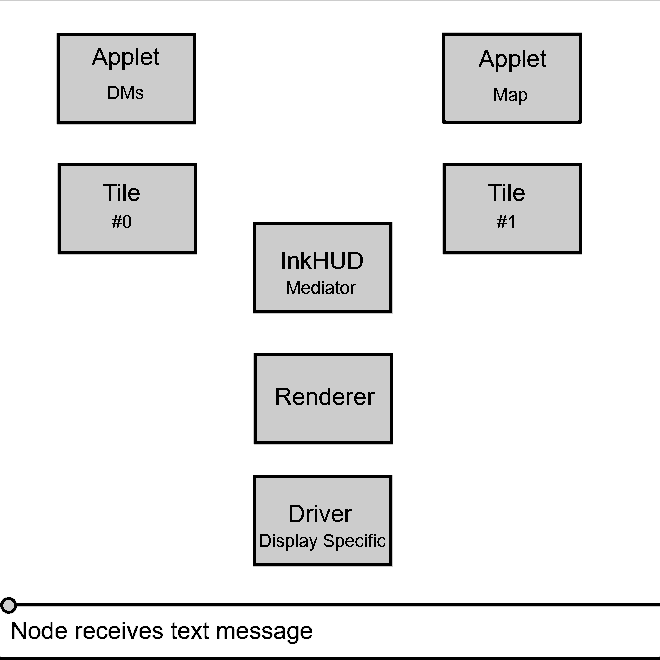
An overview:
- A component calls
requestUpdate(applets only) orInkHUD::forceUpdate Rendererschedules a render cycle for the next loop(), usingRenderer::runOnceRendererdetermines whether the update request is validRendererasks relevant applets to render- Applet dimensions are updated (by Applet's
Tile) - Applets generate pixel output, and pass this to their
Tile - Tiles shift these "relative" pixels to their true region, for multiplexing
- Tiles pass the pixels to
Renderer Rendererapplies any global display rotation to the pixelsRenderercombines the pixels into the finished image- The finished image is passed to the display driver, starting the physical update process
Concepts
NicheGraphics Framework
InkHUD is implemented as a NicheGraphics UI.
Intended as a pattern / philosophy for implementing self-contained UIs, to suit various niche devices, which are best served by their own custom user interface.
Hypothetical examples: E-Ink, 1602 LCDs, tiny OLEDs, smart watches, etc
A NicheGraphics UI:
- Is self-contained
- Makes use of the loose collection of resources (drivers, input methods, etc) gathered in the
/src/graphics/nichefolder. - Implements a
setupNicheGraphics()method.
NicheGraphics E-Ink Drivers
InkHUD uses a set of custom E-Ink drivers. These are not based on GxEPD2, or any other code base. They are written directly on-top of the Meshtastic firmware, to make use of the OSThread class for asynchronous display updates.
Interacting with the drivers is straightforward. InkHUD generates a frame of 1-bit image data. This image data is passed to the driver, along with the type of refresh to use (FULL or FAST).
driver->update(uint8_t* buffer, EInk::UpdateTypes::FULL)
For more information, see the documentation in src/graphics/niche/Drivers/EInk
InkHUD Applets
An InkHUD applet is a class which generates a screen of info for the display.
Consider: DMApplet.h (displays most recent direct message) and RecentsList.h (displays a list of recently heard nodes)
- Applets are modular: they are easy to write, and easy to implement. Users select which applets they want, using the menu.
- Applets use responsive design. They should scale for different screens / layouts / fonts.
- Applets decide when to update. They use the Module API, Observers, etc, to retrieve information, and request a display update when they have something interesting to show.
See src/graphics/niche/InkHUD/Applets/Examples for example code.
Writing an Applet
Your new applet class will inherit InkHUD::Applet.
class BasicExampleApplet : public Applet
{
public:
// You must have an onRender() method
// All drawing happens here
void onRender() override;
};
The onRender method is called when the display image is redrawn. This can happen at any time, so be ready!
// All drawing happens here
// Our basic example doesn't do anything useful. It just passively prints some text.
void InkHUD::BasicExampleApplet::onRender()
{
printAt(0, 0, "Hello, world!");
}
Your applet will need to scale automatically, to suit a variety of screens / layouts / fonts. Make sure you draw relative to applet's size.
| edge | coordinate | shorthand |
|---|---|---|
| left | 0 | X(0.0) |
| top | 0 | Y(0.0) |
| right | width() |
X(1.0) |
| bottom | height() |
Y(1.0) |
The same principles apply for drawing text. Methods like AppletFont::lineHeight and getTextWidth are useful here.
std::string line1 = "Line 1";
printAt(0, Y(0.5), line1);
drawRect(0, Y(0.5), getTextWidth(line1), fontSmall.lineHeight(), BLACK);
Your applet will only be redrawn when something requests a display update. Your applet is welcome to request a display update, when it determines that it has new info to display, by calling requestUpdate.
Exactly how you determine this, depends on what your applet actually does. Here's a code snippet from one of the example applets. The applet is requesting an update when a new message is received.
// We configured the Module API to call this method when we receive a new text message
ProcessMessage InkHUD::NewMsgExampleApplet::handleReceived(const meshtastic_MeshPacket &mp)
{
// Abort if applet fully deactivated
// Don't waste time: we wouldn't be rendered anyway
if (!isActive())
return ProcessMessage::CONTINUE;
// Check that this is an incoming message
// Outgoing messages (sent by us) will also call handleReceived
if (!isFromUs(&mp)) {
// Store the sender's nodenum
// We need to keep this information, so we can re-use it anytime render() is called
haveMessage = true;
fromWho = mp.from;
// Tell InkHUD that we have something new to show on the screen
requestUpdate();
}
// Tell Module API to continue informing other firmware components about this message
// We're not the only component which is interested in new text messages
return ProcessMessage::CONTINUE;
}
Implementing an Applet
Incorporating your new applet into InkHUD is easy.
In a variant's nicheGraphics.h:
#includeyour appletinkhud->addApplet("My Applet", new InkHUD::MyApplet);
You will need to add these lines to any variants which will use your applet.
Applet Bases
If you need to create several similar applets, it might make sense to create a reusable base class. Several of these already exist in src/graphics/niche/InkHUD/Applets/Bases, but use these with caution, as they may be modified in future.
System Applets
So far, we have been talking about "user applets". We also recognize a separate category of "system applets". These handle things like the menu, and the boot screen. These often need special handling, and need to be implemented manually.
Adding a Variant
In /variants/<YOUR_VARIANT>/:
platformio.ini
Extend inkhud, then combine with any other platformio config your hardware variant requires.
(Example shows only config required by InkHUD. This is not a complete env definition.)
[env:YOUR_VARIANT-inkhud]
extends = esp32s3_base, inkhud ; or nrf52840_base, etc
build_src_filter =
${esp32_base.build_src_filter}
${inkhud.build_src_filter}
build_flags =
${esp32s3_base.build_flags}
${inkhud.build_flags}
lib_deps =
${inkhud.lib_deps} ; InkHUD libs first, so we get GFXRoot instead of AdafruitGFX
${esp32s3_base.lib_deps}
nicheGraphics.h
⚠ Wrap this file in #ifdef MESHTASTIC_INCLUDE_NICHE_GRAPHICS
nicheGraphics.h should be placed in the same folder as your variant's platformio.ini. If this is not possible, modify build_src_filter.
nicheGraphics.h should contain a setupNicheGraphics method, which creates and configures the various components for InkHUD.
- Display
- Start SPI
- Create display driver
- InkHUD
- Create InkHUD instance
- Set E-Ink fast refresh limit (
setDisplayResilience) - Set fonts
- Set default user-settings
- Select applets to build (
addApplet) - Start InkHUD
- Buttons
- Setup
TwoButtondriver (user button, optional "auxiliary" button) - Connect to InkHUD handlers (use lambdas)
- Setup
For well commented examples, see:
variants/heltec_vision_master_e290/nicheGraphics.h(ESP32)variants/t-echo/nicheGraphics.h(NRF52)
Class Notes
InkHUD::InkHUD
src/graphics/niche/InkHUD/InkHUD.h
- singleton
- mediator between other InkHUD components
getInstance()
Gets access to the class.
First getInstance call instantiates the class, and the subclasses:
InkHUD::PersistenceInkHUD::WindowManagerInkHUD::RendererInkHUD::Events
For convenience, many InkHUD components call this on begin, and store it as InkHUD* inkhud.
InkHUD::Persistence
src/graphics/niche/InkHUD/Persistence.h
Stores InkHUD data in flash
- settings
- most recent text message received (both for broadcast and DM)
In rare cases, applets may store their own specific data separately (e.g. ThreadedMessageApplet)
Data saved only on shutdown / reboot. Not saved if power is removed unexpectedly.
InkHUD::Persistence::Settings
src/graphics/niche/InkHUD/Persistence.h
Settings which relate to InkHUD. Mostly user's customization, but some values record the UI's state (e.g. tips.safeShutdownSeen)
- stored using
FlashData.h(a shared Niche Graphics tool) - not encoded as protobufs
- serialized directly as bytes of struct
Defaults
Global default values are set when the struct is defined (Persistence.h).
Per-variant defaults are set by modifying the values of the settings instance during setupNicheGraphics(), before inkhud->begin is called.
inkhud->persistence->settings.userTiles.count = 2;
inkhud->persistence->settings.userTiles.maxCount = 4;
inkhud->persistence->settings.rotation = 3;
By modifying the values at this point, they will be used if we fail to load previous settings from flash (not yet saved, old version, etc)
InkHUD::Persistence::LatestMessage
src/graphics/niche/InkHUD/Persistence.h
Most recently received text message
- most recent DM
- most recent broadcast
Collected here, so various user applets don't all have to store their own copy of this info.
We are unable to use devicestate.rx_text_message for this purpose, because:
- it is cleared by an outgoing text message
- we want to store both a recent broadcast and a recent DM
Saving / Loading
A bit of a hack..
Stored to flash using InkHUD::MessageStore, which is really intended for storing a thread of messages (see ThreadedMessageApplet). Used because it stores strings more efficiently than FlashData.h.
The hack is:
- If most recent message was a DM, we only store the DM.
- If most recent message was a broadcast, we store both a DM and a broadcast. The DM may be 0-length string.
InkHUD::WindowManager
src/graphics/niche/InkHUD/WindowManager.h
Manages which applets are shown, and their size / position (by manipulating the "tiles")
- owns the
Tileinstances - creates and destroys tiles; sets size and position:
- at startup
- at runtime, when config changes (layout, rotation, etc)
- activates (or deactivates) applets
- cycling through applets (e.g. on button press)
The window manager doesn't process pixels; that is handled by the InkHUD::Tile objects.
Note: Some of the methods (incl. changeLayout, changeActivatedApplets) don't trigger changes themselves. They should be called after the relevant values in inkhud->persistence->settings have been modified.
InkHUD::Renderer
src/graphics/niche/InkHUD/Renderer.h
Get pixel output from applets (via a tile), combine, and pass to the driver.
- triggered by
requestUpdateorforceUpdate - not run immediately: allows multiple applets to share one render cycle
- calls
Applet::onRenderfor relevant applets - applies global rotation
- passes finalized image to driver
requestUpdate is for applets (user or system). Renderer will honor the request if the applet is visible. forceUpdate can be used anywhere, but not from user applets, please.
Asynchronous updates
requestUpdate and forceUpdate do not block code execution. They schedule rendering for "ASAP", using Renderer::runOnce. Renderer then gets pixel output from relevant applets, and hands the assembled image to the driver. Driver's update process is also asynchronous. If the driver is busy when requestUpdate or forceUpdate is called, another rendering will run as soon as possible. This is handled by Renderer::runOnce
Blocking updates
If needed, call forceUpdate with the optional argument async=false to wait while an update runs (> 1 second). Additionally, the awaitUpdate method can be used to block until any previous update has completed. An example usage of this is waiting to draw the shutdown screen.
Global rotation
The exact size / position / rotation of InkHUD applets is configurable by the user. To achieve this, applets draw pixels between 0,0 and Applet::width(), Applet::height()
- Scaling: Applet's
width()andheight()are set byTilebefore rendering starts - Translation:
Tileshifts applet pixels up/down/left/right - Rotation:
Rendererrotates all pixels it receives, before placing them into the final image buffer
InkHUD::Renderer::DisplayHealth
src/graphics/niche/InkHUD/DisplayHealth.h
Responsible for maintaining display health, by optimizing the ratio of FAST vs FULL refreshes
- count number of FAST vs FULL refreshes (debt)
- suggest either FAST or FULL type
- periodically FULL refresh the display unprovoked, if needed
Background Info
When the image on an E-Ink display is updated, different procedures can be used to move the pixels to their new states. We have defined two procedures: FAST and FULL.
A FAST update moves pixels directly from their old position, to their new position. This is aesthetically pleasing, and quick, but it is challenging for the display hardware. If used excessively, pixels can build up residual charge, which negatively impacts the display's lifespan and image quality.
A FULL update first moves all pixels between black and white, before letting them eventually settle at their final position. This causes an unpleasant flashing of the display image, but is best for the display health and image quality.
Most displays readily tolerate FAST updates, so long as a FULL update is occasionally performed. How often this FULL update is required depends on the display model.
Debt
InkHUD::DisplayHealth records how many FAST refreshes have occurred since the previous FULL refresh.
This is referred to as the "full refresh debt".
If an update of a specific type (FULL / FAST) is requested / forced, this will be granted.
If an update is requested / forced without a specified type (UpdateTypes::UNSPECIFIED), DisplayHealth will select either FAST or FULL, in an attempt to maintain a target ratio of fast to full updates.
This target is set by InkHUD::setDisplayResilience, when setting up in nichegraphics.h
If an excessive amount of FAST refreshes are performed back-to-back, DisplayHealth will begin artificially inflating the full refresh debt. This will cause the next few UNSPECIFIED updates to all be performed as FULL, while the debt is paid down.
This system of "full refresh debt" allows us to increase perceived responsiveness by tolerating additional strain on the display during periods of user interaction, and attempting to "repair the damage" later, once user interaction ceases.
Maintenance
The system of "full refresh debt" assumes that the display will perform many updates of UNSPECIFIED type between periods of user interaction. Depending on the amount of mesh traffic / applet selection, this may not be the case.
If debt is particularly high, and no updates are taking place organically, DisplayHealth will begin infrequently performing FULL updates, purely to pay down the full refresh debt.
InkHUD::Events
Handles events which impact the InkHUD system generally (e.g. shutdown, button press).
Applets themselves do also listen separately for various events, but for the purpose of gathering information which they would like to display.
Buttons
Button input is sometimes handled by a system applet. InkHUD::Events determines whether the button should be handled by a specific system applet, or should instead trigger a default behavior
InkHUD::Applet
A base class for applets. An applet is one "program", which may show info on the display.
To oversimplify, all of the InkHUD code "under the hood" only exists to support applets. Applets are what actually shows useful information to the user. This base class exposes the functionality needed to write an applet.
Drawing Methods
Applet implements most AdafruitGFX drawing methods. Exception is the text handling. printAt, printWrapped, and printThick should be used instead. These are intended to be more convenient, but they also implement the character substitution system which powers the foreign alphabet support.
Applet also adds methods for drawing several design elements which are re-used commonly though-out InkHUD.
InkHUD Events
Applets undergo a number of state changes: activated / deactivated by user, brought to foreground / hidden to background by user button press, etc. The Applet class provides a set of virtual methods, which an applet can override to appropriately handle these events.
The onRender virtual method is one example. This is called when an applet is rendered, and should execute all drawing code. An applet must implement this method.
Responsive Design
An applet's size will vary depending on the screen size, and the user's layout (multiplexing). Immediately before onRender is called, an applet's dimensions are updated, so that width() and height() will give the required size. The applet should draw its graphical elements relative to these values. The methods X(float) and Y(float) are also provided for convenience.
| edge | coordinate | shorthand |
|---|---|---|
| left | 0 | X(0.0) |
| top | 0 | Y(0.0) |
| right | width() |
X(1.0) |
| bottom | height() |
Y(1.0) |
The same principles apply for drawing text. Methods like AppletFont::lineHeight and getTextWidth are useful here.
Applets should always draw relative to their top left corner, at x=0, y=0. The applet's pixels are automatically moved to the correct position on-screen by an InkHUD::Tile.
User Applets
User applets are the "normal" applets, each one displaying a specific set of information to the user. They can be activated / deactivated at run-time using the on-screen menu. Examples include DMApplet.h and PositionsApplet.h. User applets are not expected to interact with lower layers of the InkHUD code.
Users applets are instantiated in a variant's setupNicheGraphics method, and passed to InkHUD::addApplet. Their class should not be mentioned elsewhere, so that its code can be stripped away during compilation if a variant does not implement the specific applet. Internal processing of user applets treats them all as the generic Applet type only.
Activated / Deactivated
User applets can be activated or deactivated. This changes at run-time: the user selects which applets should be active using the on-screen menu. An applet should not process data while it is deactivated. It can unobserve any observables, ignore handleReceived calls, etc.
An applet can implement the virtual onActivate and onDeactivate methods to handle this change in state. It can check this state internally by calling isActive.
System applets cannot be deactivated.
Foreground / Background
An activated applet can either be foreground or background. A foreground applet is one which will be rendered to a tile when the screen updates. A background applet will not be drawn. The applet cycling which takes place when the user button is pressed is implemented using foreground / background.
Regardless of whether it is foreground or background, an activated applet should continue to collect / process data, and request update when it has new info to display. This is because of the autoshow mechanic, which might bring a background applet to foreground in order to display its data. If an applet remains background, its update requests will be safely ignored.
Autoshow
Autoshow is a feature which allows the user to select which applets (if any) they would like to be shown automatically. If autoshow is enabled for an applet, it will be brought to foreground when it has new information to display. The user grants this privilege on a per-applet basis, using the on-screen menu. If an event causes an applet to be autoshown, NotificationApplet should not be shown for the same event.
An applet needs to decide when it has information worthy of autoshowing. It signals this by calling requestAutoshow, in addition to the usual requestUpdate call.
InkHUD::SystemApplet
System applets are applets with special roles, which require special handling. Examples include BatteryIconApplet.h and LogoApplet.h. These are manually implemented, one-by-one, in WindowManager.h.
This class is a slight extension of Applet. It adds extra flags for some special features which are restricted to system applets: exclusive use of the display, and the handling of user input. Having a separate system applet class also allows us to make it clear within the code when system applets are being handled, rather than user applets
We store reference to these as a vector<SystemApplets*>. This parallels how we treat user applets, and makes rendering convenient.
Because system applets do have unique roles, there are times when we will need to interact with a specific applet. Rather than keeping an extra set of references, we access them from the vector<SystemApplet*>. Use InkHUD::getSystemApplet to access the applet by its Applet::name value, and then typecast.
InkHUD::Tile
A tile represents a region of the display. A tile controls the size and position of an applet.
For an applet to render, it must be assigned to a tile. When an applet is assigned to a tile, the two become linked. The applet is aware of the tile; the tile is aware of the applet. Applets cannot share a tile; assigning a different applet will remove any existing link.
Before an applet renders, its width and height are set to the dimensions of the tile. During onRender, an applet's drawing methods generate pixels between x=0, y=0 and x=Applet::width(), y=Applet::height(). These pixels are passed to its tile's Tile::handleAppletPixel method. The tile then applies x and y offset, "translating" these pixels to the tile's region of the display. These translated pixels are then passed on to the InkHUD::Renderer.
User Tiles
User applets are the "normal" applets. They can be activated / deactivated at run-time using the on-screen menu. User applets are rendered to one of the user tiles.
The user can customize the "layout", using the on-screen menu. Depending on their selected layout, a certain number of user tiles are created. These tiles are automatically positioned and sized so that they fill the entire screen.
Often, a user will have enabled more applets than they have tiles. Pressing the user-button will cycle through these applets. The old applet is sent to background, the new applet is brought to foreground. When a user applet is brought to foreground, it becomes assigned to a user tile (the focused tile). When it renders, its size will be set by this tile, and its pixels will be translated to this tile's region. The user applet which was sent to background loses its assignment; it no longer has an assigned tile.
Focused Tile
The focused tile is one of the user tiles. This is tile whose applet will change when the user button is pressed. This also the tile where the menu will appear on longpress. The focused tile is identified by its index in vector<Tile*> userTiles.
Highlighting
In addition to the user button, some devices have a second "auxiliary button". The function of this button can vary from device to device, but it is sometimes used to focus a different tile. When this happens, the newly focused tile is temporarily "highlighted", by drawing it with a border. This border is automatically removed after several seconds. As drawing code may only be executed by applets, this highlighting is a collaborative effort between a Tile and an Applet: performed in Applet::render, after the virtual onRender method has already run.
Highlighting is only used when nextTile is fired by an aux button. It does not occur if performed via the on-screen menu.
System Tiles
System applets are applets with special roles, which require special handling. Examples include BatteryIconApplet.h and LogoApplet.h. Mostly, these applets do not render to user tiles. Instead, they are given their own unique tile, which is positioned / dimensioned manually. The only reference we keep to these special tiles is stored within the linked system applet. They can be accessed with Applet::getTile.
InkHUD::AppletFont
Wrapper which extends the functionality of an AdafruitGFX font.
Dimension Info
The AppletFont class pre-calculates some info about a font's dimensions, which is useful for design (AppletFont::lineHeight), and is used to power InkHUD's custom text handling.
The default AdafruitGFX text handling places characters "upon a line", as if hand-written on a sheet of ruled paper. InkHUD::AppletFont measures the character set of the font, so that we instead draw fixed-height lines of text, positioned by the bounding box, with optional horizontal and vertical alignment.
The height of this box is AppletFont::lineHeight, which is the height of the tallest character in the font. This gives us a fixed-height for text, which is much tighter than with AdafruitGFX's default line spacing.
UTF-8 Substitutions
To enable non-English text, the AppletFont class includes a mechanism to detect specific UTF-8 characters, and replace them with alternative glyphs from the AdafruitGFX font. This can be used to remap characters for a custom font, or to offer a suitable ASCII replacement.
// With a custom font
// ї is ASCII 0xBF, in Windows-1251 encoding
addSubstitution("ї", "\xBF");
// Substitution (with a default font)
addSubstitution("ö", "oe");
These substitutions should be performed in a variant's setupNicheGraphics method. For convenience, some common ASCII encodings have ready-to-go sets of substitutions you can apply, for example AppletFont::addSubstitutionsWin1251

